Support » Pololu A-Star 32U4 User’s Guide » 5. A-Star 32U4 Prime »
5.6. A-Star 32U4 Prime demo program
The A-Star 32U4 Prime LV microSD with LCD and A-Star 32U4 Prime SV microSD with LCD each come preloaded with a program that demonstrates many of its features and allows you to test that it is working correctly, and this demo program will run when you first turn on the board.
The demo program uses the standard A-Star 32U4 Prime LCD pins, buzzer pin, button pins, microSD pins, and pin 4. To avoid damage or improper operation, if you have shields or other electronics connected, make sure they do not use those pins in a conflicting way.
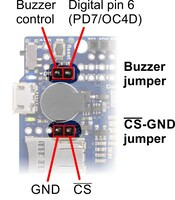 |
Buzzer and CS-GND jumpers on the A-Star 32U4 Prime. |
|---|
When the demo program starts, you should see the words “A-Star Prime” and then “Demo Program” appear. If you do not see any text on the LCD, you may need to adjust the contrast potentiometer. The demo program is not usable without an LCD. If a buzzer is soldered in and the buzzer shorting block is installed, you should also hear a beep when the demo program starts.
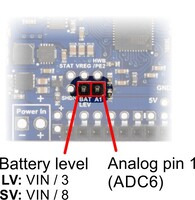 |
Battery level jumper on the A-Star 32U4 Prime. |
|---|
After the program has started, press the B button to proceed to the main menu. Press C or A to scroll forward or backward through the menu, and press B to make a selection or to exit one of the demos. There are six demos accessible from the menu:
- Keyboard: This demo makes the A-Star act as a two-key keyboard. If the A-Star is connected to a computer via USB, you can press button A or button C to send the corresponding key presses to the computer.
- LEDs: Blinks the red, green, and yellow user LEDs.
- Music: Plays an adaptation of J. S. Bach’s Fugue in D Minor for microcontroller and buzzer, while scrolling a text display. This demonstrates the ability for the A-Star to play music in the background.
- Power: Displays information about the board’s power sources. The top line displays the measured voltage on VIN, in millivolts. For this measurement to work, a jumper should be installed to connect A1 to BATLEV. The board should also be powered from one of the connection points labeled “Power In”, and the power switch must be in the “On” position, or else the reading will be 0 mV. The bottom line displays “USB=Y” if power from the USB connector is detected and “USB=N” if it is not detected.
- SD card: This demo communicates with the microSD card to get the size of the card’s main partition and then displays it on the LCD, in units of megabytes. To use this part of the program, you will need to install a jumper between GND and CS. (You will also need to have a version of the board with a microSD card socket and you will need to insert a formatted microSD card into the socket.) While the CS-GND jumper is installed, button A will not work. Also, if the CS-GND jumper is installed and the microSD card is not inserted, the program might detect spurious presses on button A. To avoid these issues, you can connect CS to pin 4 using a male-female jumper wire instead of installing the jumper.
- Serial: This demo uses the A-Star’s virtual USB serial port to send and receive data from the computer. You can connect to the A-Star’s serial port using a standard terminal program or by using the Serial Monitor feature from the Tools menu in the Arduino IDE. Any characters you send to the A-Star will be displayed on the LCD, and information about the received characters will be sent back to the computer. If you press the A or C buttons, a message will be sent to the computer saying they were pressed.
The A-Star 32U4 Prime versions with included LCDs also come with the buzzer and battery voltage sensing jumpers installed by default and the contrast potentiometer adjusted properly, so the LCD, buzzer, and voltage sensing should work by default.
The source code of the demo program is included with the AStar32U4Prime library, so you can compile it and load it onto any A-Star 32U4 Prime using the Arduino IDE.























