Support » Pololu Orangutan USB Programmer User’s Guide » 5. Getting Started Using Windows »
5.c. Configuring Your Programmer for AVR Studio 4
Configuring your programmer’s version numbers is purely optional. Your programmer will still function with incorrect or mismatched version numbers.
When AVR Studio connects to your programmer, it requests the programmer’s hardware and software version numbers. If these versions don’t match what AVR Studio is expecting, it will bring up a dialog box asking if you want to upgrade (or, if you have an old version of AVR Studio, downgrade) your programmer’s firmware as shown below. In the example screen shot below, our Orangutan USB programmer has a software version of 02.07 and AVR Studio is expecting a software version of 02.0A:
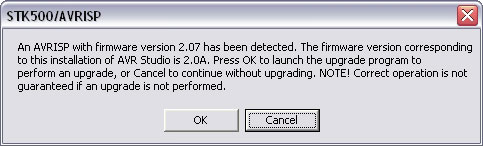 |
AVR Studio’s AVRISP firmware version warning |
|---|
The Orangutan USB programmer does not support AVR Studio’s firmware upgrade/downgrade system, so this dialog is nothing more than an annoyance that we will have to dismiss every time we try to bring up the AVRISP dialog. Pressing OK will result in AVR Studio’s attempting (and failing) to upgrade our programmer’s firmware, so the proper response is to press Cancel to proceed to the AVRISP dialog. The warning can be safely ignored, so to stop AVR Studio from issuing it we can configure the programmer’s software and version hardware numbers to match what AVR Studio is expecting.
The first step in the configuration process is to determine the COM port of your Orangutan USB programmer. One way to do this is to bring up your computer’s Device Manager, expand the “Ports (COM & LPT)” list, and note the COM port associated with “Pololu USB-to-serial adapter”. Use your favorite terminal program to connect to this port at 115,200 baud with 8-bit characters, no parity and one stop bit. This is occasionally represented as 115200-8-N-1. In the screen shots below we use Hyper Terminal for this.
Once the connection is made, type “config” in all lowercase to get into configuration mode. As you type the letters you should see the programmer echo them back to your terminal. If you make a mistake entering the string, you will see a “*” echoed and you will need to start entering the string again from the beginning. Once the string is entered correctly, the programmer will transmit its firmware, hardware, and software version numbers. The firmware version number is the version of the Pololu firmware that your programmer is running; this is not configurable. The software version is the version sent to AVR Studio when it first connects to your programmer.
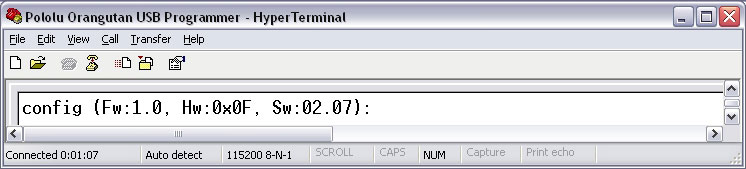 |
Once the versions are transmitted, the programmer waits for a configuration command. The two valid commands are “s”, for software version configuration, and “h”, for hardware version configuration. The screen shots below show us configuring our programmer’s software version to be 2.0A, which will match what our AVR Studio expects.
 |
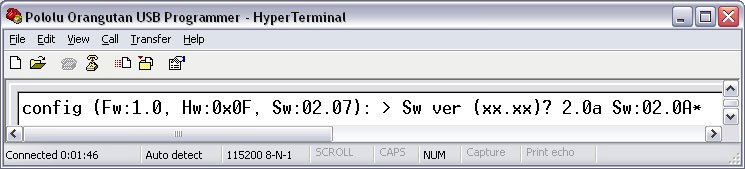 |
After the final character of the software version is sent, the programmer will echo back its new software version. If you have sent the version correctly, the version echoed should be what you sent. If you have not sent it correctly, the version echoed should be the software version it had before you started the configuration.









