Support » Pololu Wixel User’s Guide » 3. Getting Started »
3.c. Installing macOS Drivers and Software
macOS compatibility: we have confirmed that the Wixel works on macOS and we can assist with advanced technical issues, but most of our tech support staff does not use Macs, so basic support for macOS is limited.
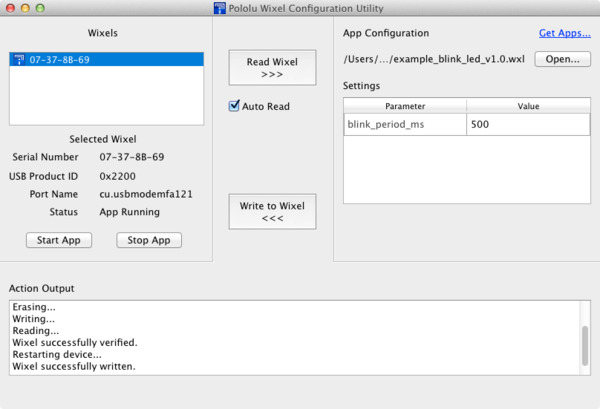 |
The Wixel Configuration Utility running in Mac OS X. |
|---|
You can download and install the Wixel Configuration Utility and the Wixel command-line utility (wixelcmd) for macOS by following these instructions:
- Download the Wixel Mac Software (10MB dmg).
- Double-click on the downloaded dmg file to open it.
- In the “Pololu Wixel” window, double-click on the “Applications” shortcut to open your Applications folder.
- Drag the “Pololu Wixel Configuration Utility” icon from “Pololu Wixel” window to “Applications”.
- In the “Applications” window, right-click on “Pololu Wixel Configuration Utility” and select “Open”. (Do not double-click.)
- If you see an error message warning you that macOS cannot verify the developer of Pololu Wixel Configuration Utility, click “Open”. After doing this once, macOS should remember your choice.
- If you only want to use the Wixel Configuration Utility, you can stop now. If you want to install the Wixel command-line utility (wixelcmd), follow the instructions below.
- In the “Pololu Wixel” window, double-click the “usrlocalbin” shortcut to open your
/usr/local/binfolder. If you get an error message saying that the operation cannot be completed, the folder might not exist on your computer. In a Terminal, runsudo mkdir /usr/local/binand then try again. (If you do not have permission to create that folder, seeREADME.txtfor an alternative method to install wixelcmd.) - Drag the “wixelcmd” icon from the “Pololu Wixel” window to the “bin” window.
- In the “bin” window, right-click on “wixelcmd” and select “Open”. (Do not double-click.)
- If you see an error message warning you that macOS cannot verify the developer of wixelcmd, click “Open”. After doing this once, macOS should remember your choice. You should now be able to run wixelcmd from a Terminal window.
The virtual COM ports are managed by the AppleUSBCDCACM component of macOS. The source code of AppleUSBCDCACM is available from Apple. When you connect a Wixel running an app that implements a virtual serial port to the PC, the virtual serial port should appear as a device with a name like /dev/cu.usbmodemfa121 (the number depends on which USB port you use). You can use any terminal program (such as screen) to send and receive bytes on those ports.




