Support » Pololu USB AVR Programmer v2 User’s Guide » 5.2. AVR programming using Microchip Studio »
5.2.1. Faster programming with F5 in Microchip Studio
The Device Programming dialog in Microchip Studio is modal, which means you must close it after you are done programming in order to go back to editing your source code. It takes at least 4 clicks to open up the dialog and initiate the programming process again. This section describes a different method for programming that will allow you to compile and program simply by pressing F5.
First, in the View menu, select “Available Microchip Tools”. This will bring up the “Available Tools” window. Make sure that there is one and only one STK500 in the list and make sure that the COM port number matches the COM port number of the programmer’s programming port (see Section 4.5). If there are multiple STK500 entries, right click on them and select “Remove” to remove the extra entries. You will only have to do this once.
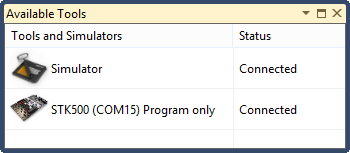 |
Next, open the project properties window by opening the Project menu and selecting the entry that has the name of your project followed by the word Properties. In the Tool tab, select STK500 as the debugger/programmer, and select ISP as the interface. Set the ISP Clock frequency to 115.2 kHz by dragging the slider; this is a good default value that will work for most AVRs, but you can try increasing it later if you want the programming to be faster.
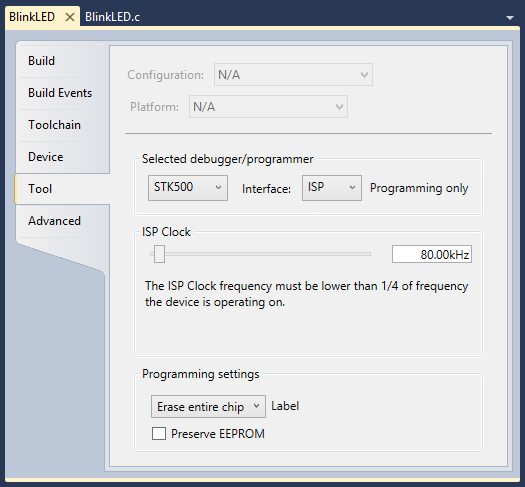 |
Finally, you should be able to press F5 to build your project and program the resulting HEX file onto your AVR. Alternatively you can program by selecting either “Continue” or “Start Without Debugging” from the Debug menu.




