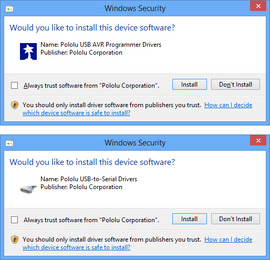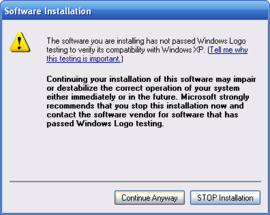Support » Pololu Simple Motor Controller User’s Guide » 3. Getting Started »
3.1. Installing Windows Drivers and Software
If you are using Windows XP, you will need to have Service Pack 3 installed before installing the drivers for the Simple Motor Controller. See below for details.
Before you connect a Simple Motor Controller to a computer running Microsoft Windows, you should install the drivers:
- Download the Simple Motor Controller Windows Drivers and Software (5MB zip)
- Open the ZIP archive and run setup.exe. The installer will guide you through the steps required to install the Simple Motor Control Center, the Simple Motor Controller command-line utility (SmcCmd), and the Simple Motor Controller drivers on your computer. If the installer fails, you may have to extract all the files to a temporary directory, right click setup.exe, and select “Run as administrator”.
- During the installation, Windows will ask you if you want to install the drivers. Click “Install” (Windows 10, 8, 7, and Vista) or “Continue Anyway” (Windows XP).
|
|
- After the installation is finished, your start menu should have a shortcut to the Simple Motor Control Center (in the Pololu folder). This is a Windows application that allows you to configure, control, and get real-time feedback from the Simple Motor Controller. There will also be a command-line utility called SmcCmd which you can run at a Command Prompt.
Windows 10, Windows 8, Windows 7, and Windows Vista users: Your computer should now automatically install the necessary drivers when you connect a Simple Motor Controller. No further action from you is required.
Windows XP users: Follow steps 5–9 for each new Simple Motor Controller you connect to your computer.
- Connect the device to your computer’s USB port. The Simple Motor Controller shows up as two devices in one so your XP computer will detect both of those new devices and display the “Found New Hardware Wizard” two times. Each time the “Found New Hardware Wizard” pops up, follow steps 6-9.
- When the “Found New Hardware Wizard” is displayed, select “No, not this time” and click “Next”.
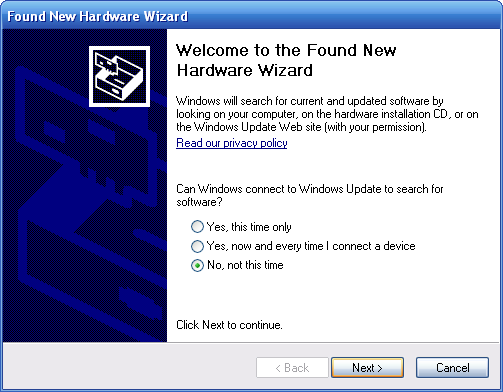 |
- On the second screen of the “Found New Hardware Wizard”, select “Install the software automatically” and click “Next”.
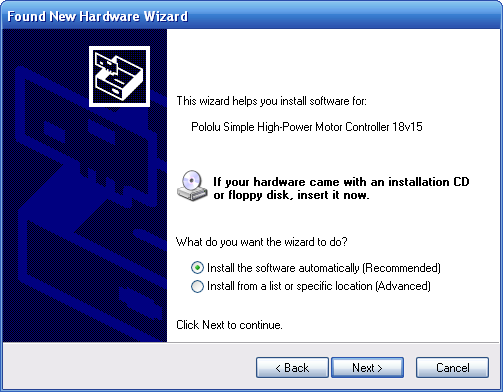 |
- Windows XP will warn you again that the driver has not been tested by Microsoft and recommend that you stop the installation. Click “Continue Anyway”.
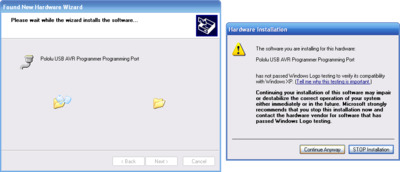 |
- When you have finished the “Found New Hardware Wizard”, click “Finish”. After that, another wizard will pop up. You will see a total of two wizards when plugging in a Simple Motor Controller. Follow steps 6–9 for each wizard.
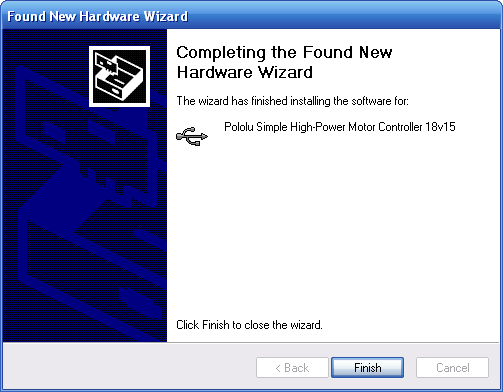 |
After installing the drivers and plugging the Simple Motor Controller in via USB, if you go to your computer’s Device Manager, you should see two entries for the Simple Motor Controller that look like what is shown below:
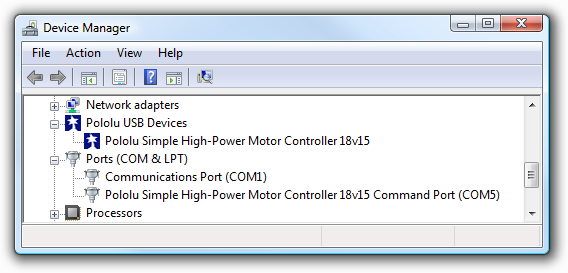 |
Windows Vista or Windows 7 device manager showing a Simple Motor Controller. |
|---|
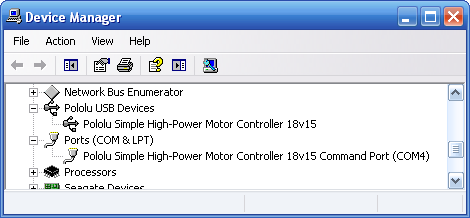 |
Windows XP device manager showing a Simple Motor Controller. |
|---|
COM port
After installing the drivers, if you go to your computer’s Device Manager and expand the “Ports (COM & LPT)” list, you should see a COM port for the Simple Motor Controller. In parentheses after the name, you will see the name of the port (e.g. “COM5” or “COM6”).
You might see that the COM port is named “USB Serial Device” in the Device Manager instead of having a descriptive name. This can happen if you are using Windows 10 or later and you plugged the Simple Motor Controller into your computer before installing our drivers for it. In that case, Windows will set up your Simple Motor Controller using the default Windows serial driver (usbser.inf), and it will display “USB Serial Device” as the name for the port. The port will be usable, but it might be hard to distinguish the port from other ports because of the generic name shown in the Device Manager. We recommend fixing the name in the Device Manager by right-clicking on the “USB Serial Device” entry, selecting “Update Driver Software…”, and then selecting “Search automatically for updated driver software”. Windows should find the Simple Motor Controller drivers you already installed, which contain the correct name for the port.
If you want to change the COM port number assigned to your USB device, you can do so using the Device Manager. Bring up the properties dialog for the COM port and click the “Advanced…” button in the “Port Settings” tab. From this dialog you can change the COM port assigned to your device.
If you use Windows XP and experience problems installing or using the serial port drivers, the cause of your problems might be a bug in older versions of Microsoft’s usb-to-serial driver usbser.sys. Versions of this driver prior to version 5.1.2600.2930 will not work with the Simple Motor Controller. You can check what version of this driver you have by looking in the “Details” tab of the “Properties” window for usbser.sys in C:\Windows\System32\drivers_. To get the fixed version of the driver, you will need to install Service Pack 33. If you do not want Service Pack 3, you can try installing Hotfix KB918365 instead, but some users have had problems with the hotfix that were resolved by upgrading to Service Pack 3. The configuration software will work even if the serial port drivers are not installed properly.
Native USB interface
There should be an entry for the Simple Motor Controller in the “Pololu USB Devices” category of the Device Manager. This represents the Simple Motor Controller’s native USB interface, and it is used by our configuration software.