Support » Pololu Orangutan USB Programmer User’s Guide » 8. Updating Your Programmer's Firmware »
8.a. Upgrade Preparations
1. Install a suitable terminal program
To perform the firmware update, you will need a terminal program capable of sending binary files. We recommend Tera Term Pro v2.3, available for free at http://hp.vector.co.jp/authors/VA002416/teraterm.html. Installation instructions are included in the downloaded .zip file.
2. Close any programmer serial port connections
Close any existing COM port connections you have that might interfere with the upgrading process. For example, if you have AVR Studio open, make sure the AVRISP programming window is closed as this window ties up the COM port your programmer is using.
3. Determine your COM port
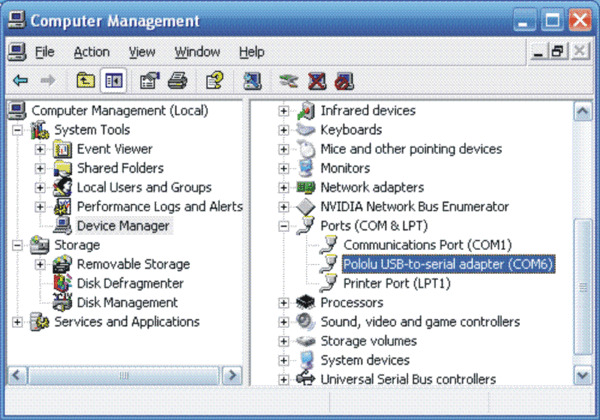 |
Using the Windows device manager to identify the programmer’s COM port |
|---|
Connect your programmer to your computer and bring up your computer’s device manager. One way to accomplish this is through the hardware tab of the System control panel. Another way is to right-click on “My Computer” and select “manage,” which should bring up a window like the one shown above. Select “Device Manager” on the left and then expand the “Ports (COM & LPT)” list on the right. Make note of the COM port associated with “Pololu USB-to-serial adapter”. (If you have another Pololu device that uses the CP2102 USB adapter, you might see a different device description.) In our example below you can see the port is COM6. If your port is COM4 or less, or if your terminal program can use higher port numbers, please move on to Section 8.b; otherwise, continue with the following step.
4. Make sure your port is COM1 through COM4 (TeraTerm only)
Tera Term cannot connect to COM6, so we need to change the COM port number. Right-click the “Pololu USB-to-serial adapter (COMx)” and select “Properties”. Select the “Port Settings” tab of the resulting dialog box and click the “Advanced…” button.
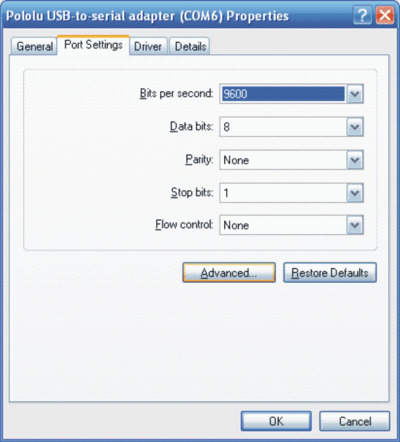 |
At the bottom of the next dialog box is a drop-down list labeled “COM Port Number”. When you select this list you can see all the ports available to you. You need to select a port from COM1 to COM4 that is not marked as “(in use)”. In the example below, valid choices would be COM2 or COM4; we select COM2.
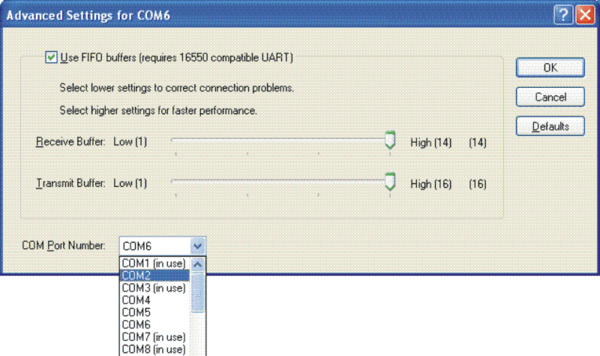 |
If COM1 through COM4 are all in use, you have three options:
1) find a way to free up one of those ports by disconnecting something
2) find another terminal program that will let you send binary files to ports greater than COM4
3) reassign your programmer to an “in use” port that you know nothing is currently connected to.
Note that if you choose option 3, you might run into problems in the future if you ever simultaneously connect your programmer and the other device that is configured to use that port. Once you have chosen your new port, click OK on both the Advanced and Properties windows and close the Computer Management window. If you re-open Computer Management window, you should see your serial adapter mapped to your newly selected port.









