Support » Pololu Orangutan SVP User’s Guide »
12. Upgrading Firmware
The firmware (program) that runs on the Orangutan SVP’s auxiliary processor can be upgraded with bug fixes or new features.
Firmware Release Notes
Firmware version 1.00 is the original firmware for the SVP’s auxiliary processor, released in November 2009.
Firmware version 1.01 was released on January 15th, 2010. This version contains bug fixes related to the quadrature encoder support that would occasionally trigger an encoder error and cause two encoder counts to be lost.
Firmware version 1.02 was released on February 1st, 2010, to support the Orangutan SVP-1284.
Firmware version 1.03 was released on March 14th, 2012. This version adds support for AVR Studio 5 and Atmel Studio and makes the analog readings more accurate.
Determining your firmware version in Windows
To determine the firmware version of the auxiliary processor using a Windows computer:
- Connect the Orangutan SVP to your computer via USB.
- Open up the Device Manager.
- Double click on the “Pololu Orangutan SVP Programmer” entry in the “Ports (COM & LPT)” list.
- In the Details tab, select the “Hardware Ids” property in the dropdown box.
- The first value displayed should be something like
USB\VID_1FFB&PID_0087&REV_0101&MI_00. The number after theREV_is your revision code. You can determine your firmware version by inserting a decimal point after the second character of your revision code. If the revision code is “0100” then you have firmware version 1.00. If the revision code is “0101” then you have firmware version 1.01.
Determining your firmware version in Linux
To determine the firmware version of the auxiliary processor using a Linux computer:
- Connect the Orangutan SVP to your computer via USB.
- Run the following command:
lsusb -v -d 1ffb:0087 | grep bcdDevice. This should output a line that has your firmware version number on it.
Upgrading firmware
To upgrade the auxiliary processor’s firmware, follow these steps:
- Download the latest version of the firmware here:
- Firmware version 1.03 for the Orangutan SVP (27k pgm) — released March 14th, 2012.
- Connect the Orangutan SVP to your computer via USB.
- Turn off the power to the Orangutan SVP’s AVR. The blue power LED should be off. You will have to remove the VCC-VUSB jumper if it is present.
- The bootloader line is shown in the picture below. Short this line to ground by connecting one end of a wire to ground and touching the other end to the hole, being extremely careful not to touch any of the neighboring parts. Ground is available in many places on the SVP; check the Orangutan SVP Reference Diagram (82k pdf) if you are not sure where to find ground. You may have to remove the Orangutan SVP’s LCD to access the bootloader line.
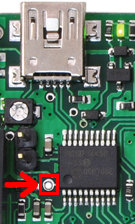
The Orangutan SVP’s bootloader line.
- The Orangutan SVP will now disconnect itself from your computer and reappear as a new device called “Pololu org06a Bootloader”.
- Windows 7, Vista and Linux: The driver for the bootloader will automatically be installed.
- Windows XP: When the “Found New Hardware Wizard” is displayed, follow steps 4–7 in Section 5.a to get the driver working.
- Once the bootloader’s drivers are properly installed, the green USB LED should be blinking in a double heart-beat pattern, and there should be an entry for the bootloader in the “Ports (COM & LPT)” list of your computer’s Device Manager in Windows.
- Use a terminal program (such as Br@y Terminal) to connect to the bootloader’s virtual serial port. In Windows, you can determine the port name of the bootloader (e.g. COM5) by looking in the Device Manager. In Linux, you can determine the port name (e.g.
/dev/ttyACM0) by runningdmesg. You can use any baud rate. - Type the following lower-case letters in to your terminal program to send them to the bootloader:
fwbootload. After each letter is sent, the bootloader should echo back the upper-case version of that letter. After you have finished typing this sequence, you should see “FWBOOTLOAD” as the output from the bootloader in your terminal program. - Now send lower-case “
s”. The bootloader will spend a few seconds erasing the current firmware, and then it will echo back an upper-caseS. Do not disconnect the device from the computer after this point until the upgrade is complete. - Now send the contents of the downloaded firmware upgrade file to the bootloader. The firmware upgrade file is a plain-text (ASCII) file, so you can open it in a text editor (such as notepad), copy the whole thing, and then paste it in to your terminal program. Alternatively, Br@y Terminal has a “Send File” button you can use.
- While the file is being sent, the bootloader will echo back period characters (“….”). This process will take about 5 seconds. When the firmware upgrade is complete, the bootloader should echo back a pipe character (“|”).
- You can now unplug your SVP and plug it back in to the computer and use the new firmware.
If you run into problems during a firmware upgrade, please contact us for assistance.




